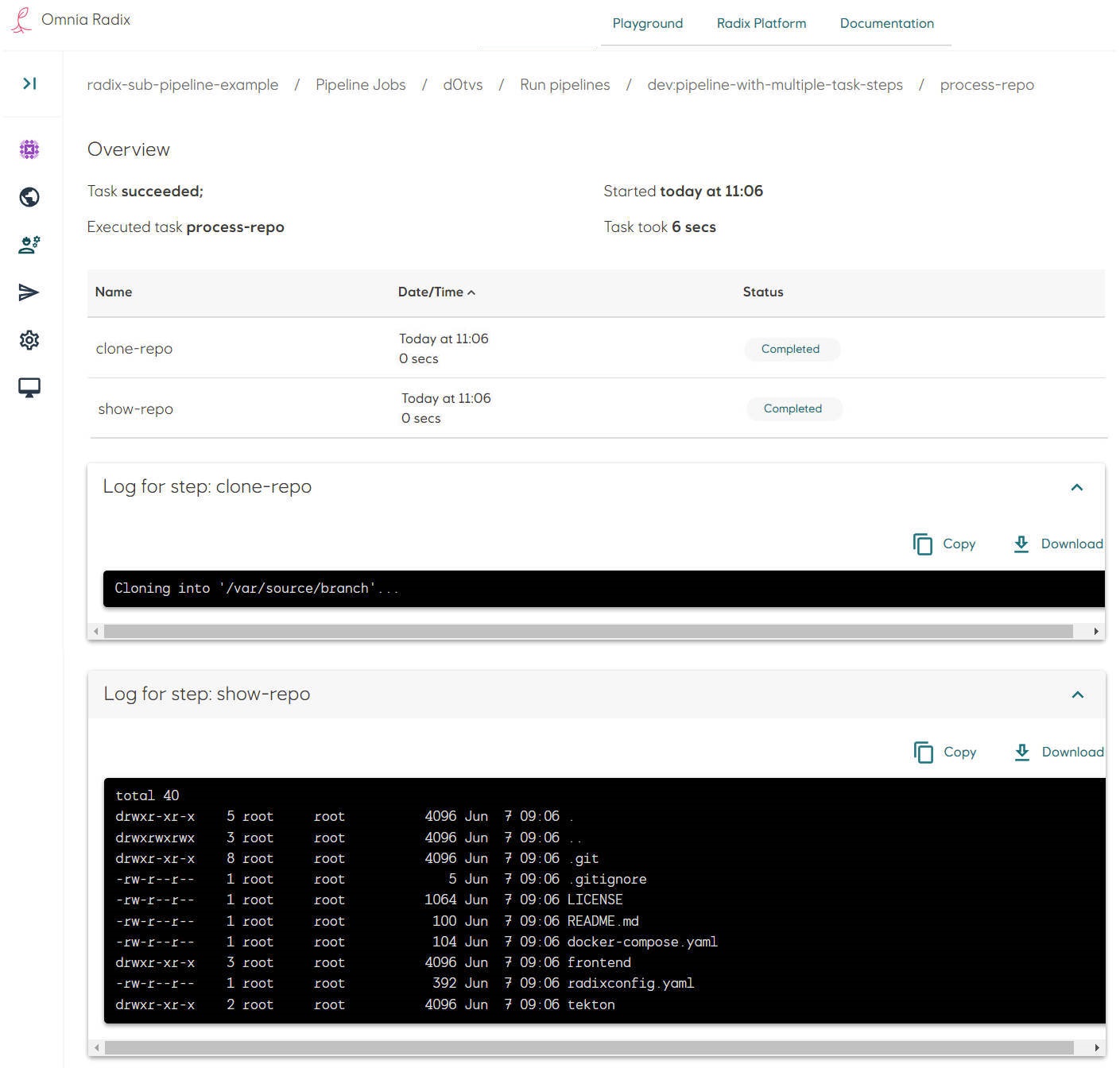Sub-pipeline example: Pipeline with multiple task steps
Source code for this example.
-
In the Radix application repository create a folder
tekton. This folder need to be in the configuration branch and in the same folder, whereradixconfig.yamlfile is located (by default it is a root of the repository). -
The sub-pipeline in this example runs a task, which has two steps.
-
Create a file
process-repo-task.yamlfor the taskprocess. This task has two steps:- The first step is "clone-repo" runs in the container with Alpine Linux and Git CLI, pre-installed on it.
Argsdeclares options of the Git CLI command, in this example - clone a branch of GitHub repo. This particular repo is public, no need for credentials to access it. - The second step is "show-repo" -it performs "processing" of cloned repository, in this example - it just shows its folder content. This "processing" can be a build of the source code, database migration script, etc. or it can be multiple steps
- Both steps use the same shared volume, based on an "EmptyDir" - an empty volume, created, when the task starts, and deleted, when the task completed. This volume can be mapped within each step to a specified path of the step's container.
- By default, if any a task steps fail - the execution of a step is stopped. Behavior of the step and step flow can be altered with fields onError, timeout, exitCode, params, etc.
apiVersion: tekton.dev/v1
kind: Task
metadata:
name: process
spec:
steps:
- name: clone-repo #step to clone a Git repository
image: alpine/git #Docker image with Git CLI
args:
- clone #command to clone the git repository
- https://github.com/equinor/radix-sub-pipeline-example #the repository to be cloned
- -b #clone specific branch
- pipeline-with-multiple-task-steps #the branch to be cloned
- /var/source/branch #a folder, where to clone the repository
volumeMounts:
- name: source-volume #using an empty volume, shared between this task steps
mountPath: /var/source #path, where the common empty volume is mapped
- name: show-repo #step to process the repository, cloned in the step "clone-repo"
image: alpine #run a sh-script within a Alpine Linux container
#"process" the cloned repository - here just show its folder
script: |
#!/usr/bin/env sh
ls -la /var/cloned-repo/branch
volumeMounts:
- name: source-volume #using the same volume, used in the step "clone-repo"
mountPath: /var/cloned-repo #mount this volume to a folder "/var/cloned-repo"
volumes:
- name: source-volume #a volume, which can be shared between task steps
emptyDir: {} #just an empty volume, being deleted after completion of the task - The first step is "clone-repo" runs in the container with Alpine Linux and Git CLI, pre-installed on it.
-
Create a file
pipeline.yaml. Add tasks in thetaskslist: give them names (it can be any name, unique within this sub-pipeline), in the propertytaskRef("reference to a task") put the value from the propertymetadata.nameof the tasks, created above:
apiVersion: tekton.dev/v1
kind: Pipeline
metadata:
name: pipeline-with-multiple-task-steps
spec:
tasks:
- name: process-repo
taskRef:
name: process
- File structure can be like this:
/
├── tekton/
│ ├── pipeline.yaml
│ └── process-repo-task.yaml
└── radixconfig.yaml
This sub-pipeline runs the task process-repo (which reference to the task process described in the file process-repo-task.yaml), which has two steps, as described above.
- Commit changes in the repository. Look at the details of a started Radix pipeline job (if the Radix app is connected to the GitHub WebHook, otherwise - start a job manually).
- Navigate to the Radix pipeline step "Run pipeline", when it is running or completed: the pipelines overview page shows a table with a list of sub-pipelines - in this example it is one sub-pipeline "pipeline-with-multiple-task-steps", running for an environment "dev", and the sub-pipeline status.
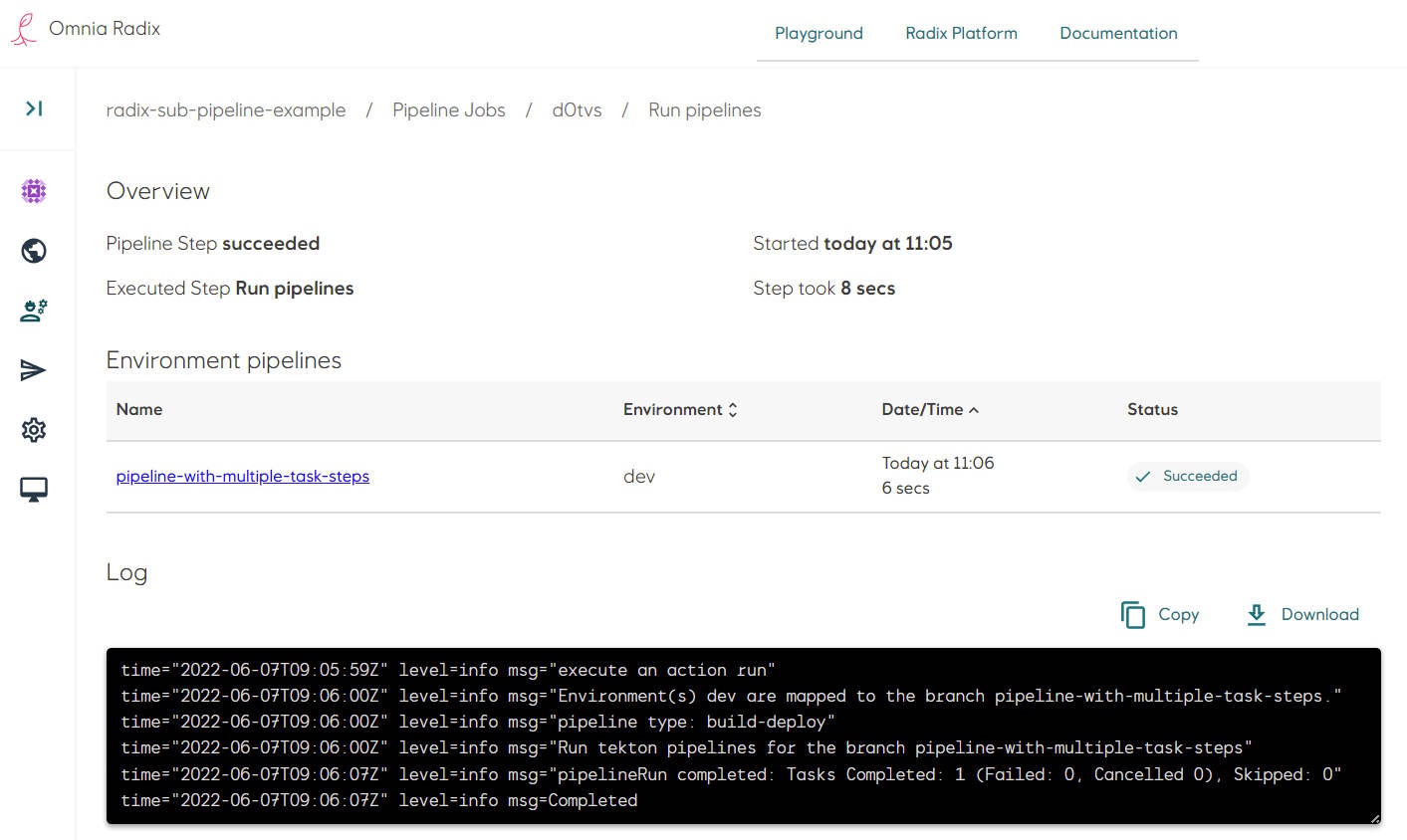
- Navigate to the sub-pipeline (click on its name in the table row)
- The pipeline overview page shows a table with a list of this sub-pipeline's tasks - in this example it is one task "process-repo", and the task status.
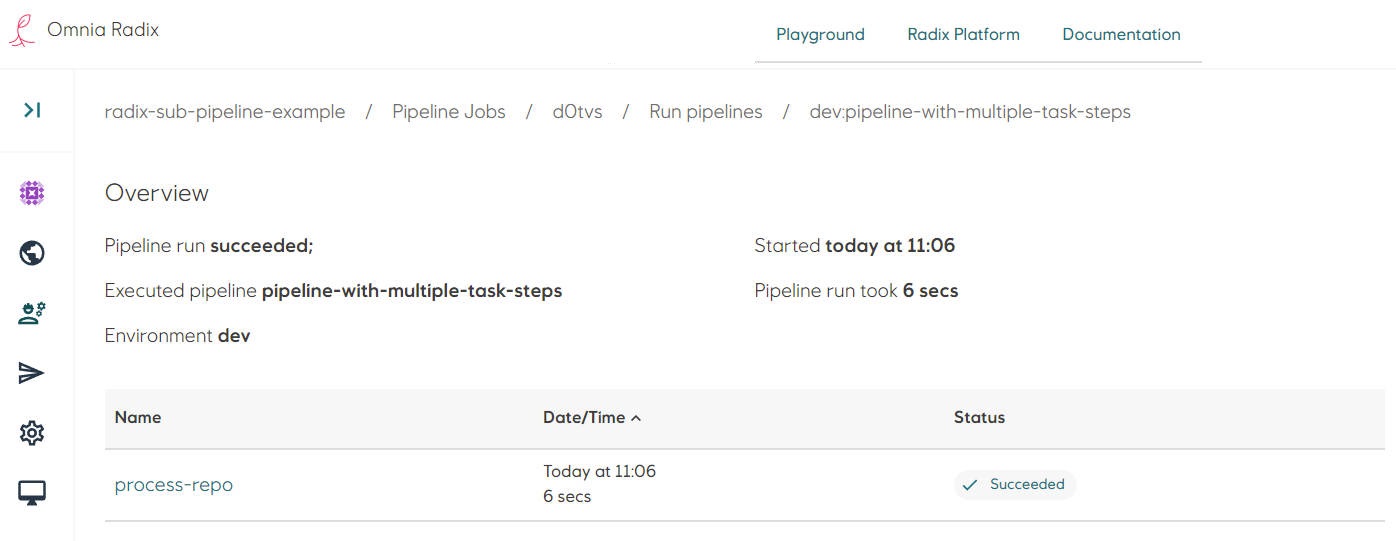
- Navigate to the task (click on its name in the table row)
- The sub-pipeline task overview page shows a table with a list of this task's steps - in this example these are steps "clone-repo", and "show-repo", the step statuses and logs of these steps.